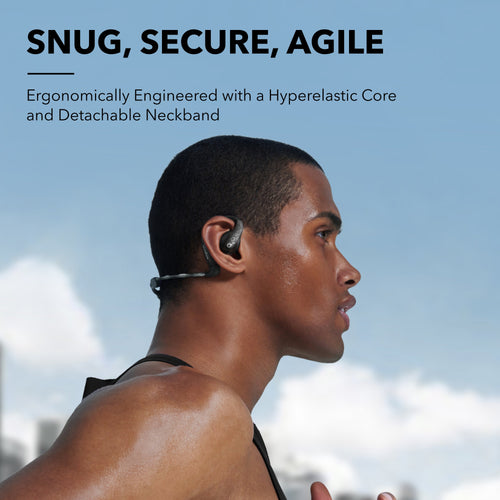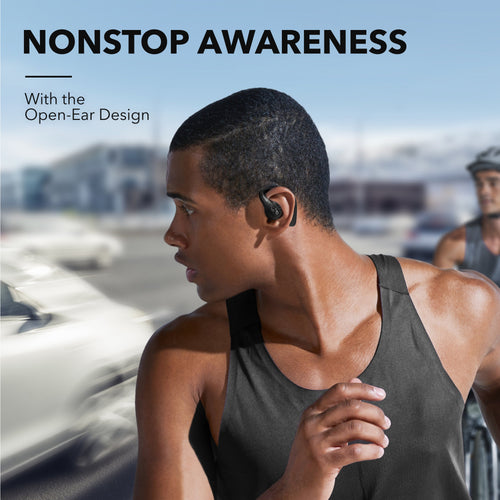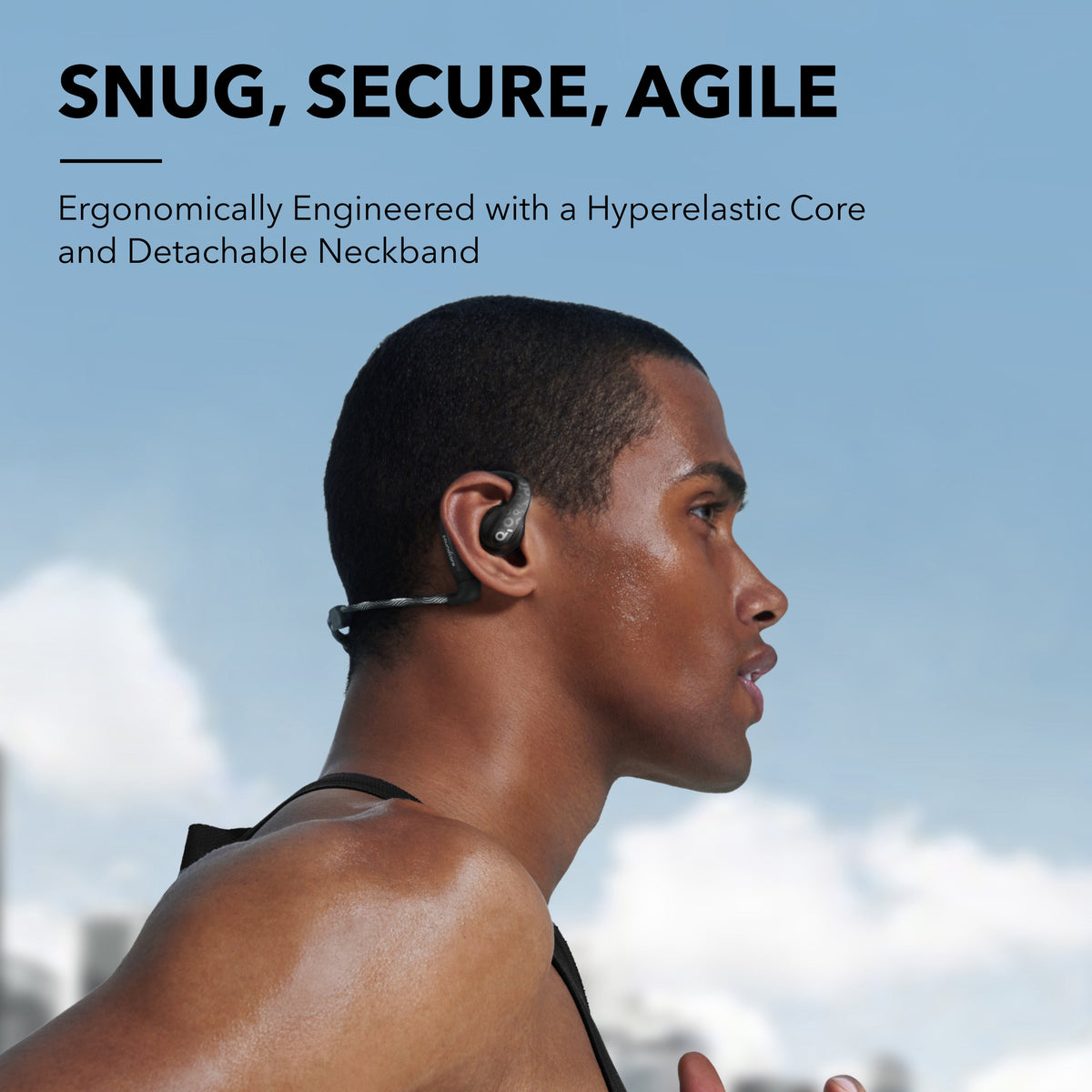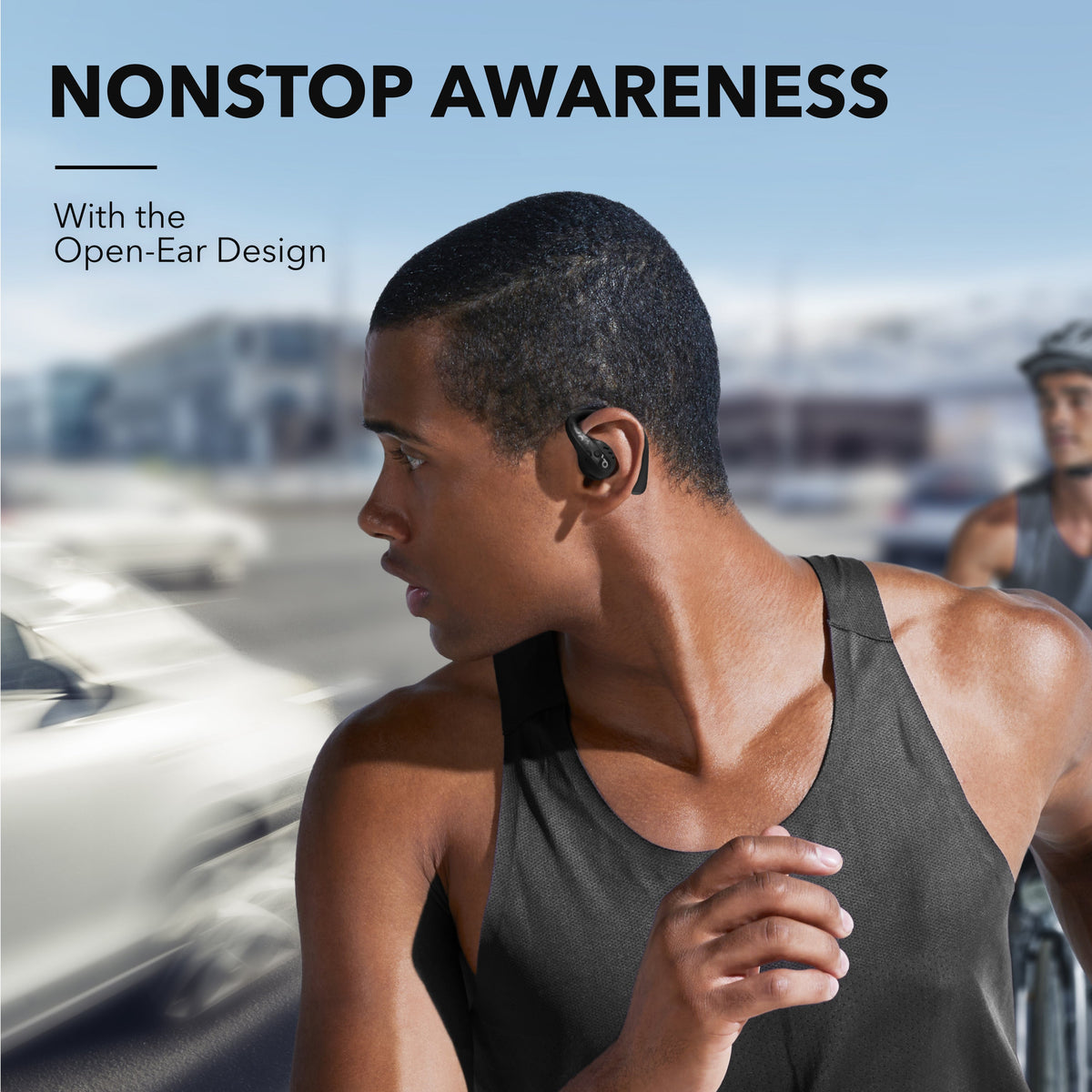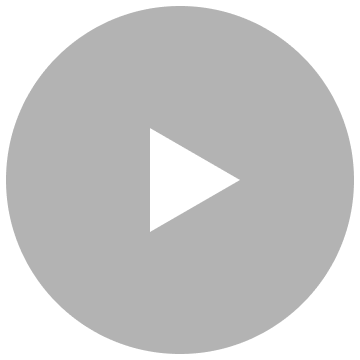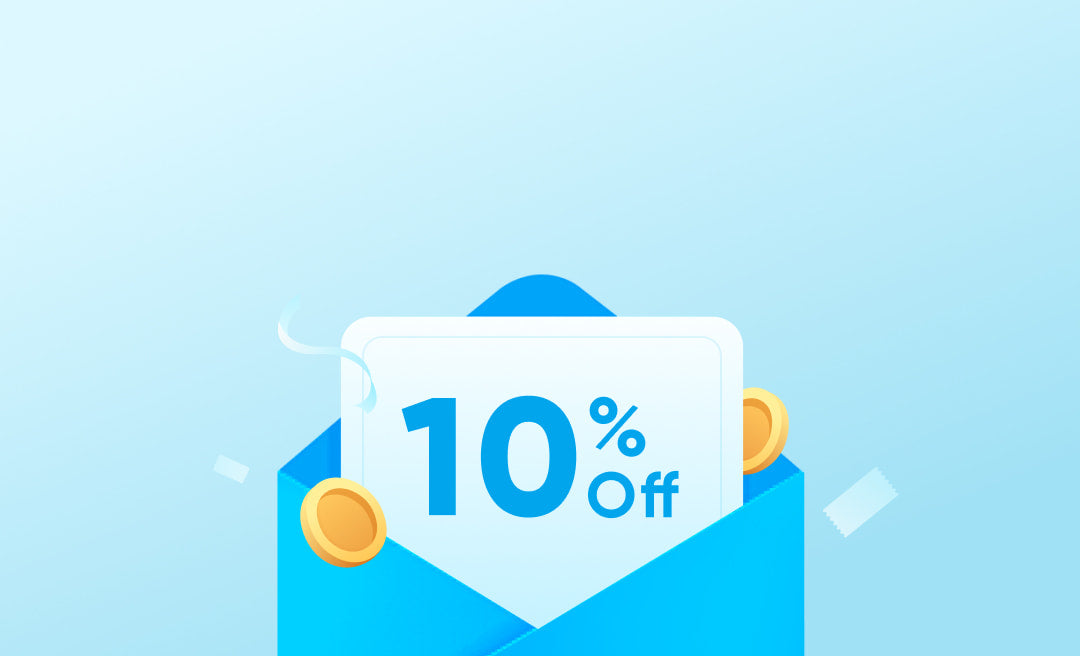- How-To Videos
- Specifications
- Wearing
- Operation related
- Charging related
- Sound quality
- App features related
- UI related
- Daily maintenance of headphones
- Bluetooth connection
- Call
- Documents & Drivers
-
How-to Video for AeroFit Pro
-
How to Wear AeroFit Pro
-
How to Pair AeroFit Pro
-
How to Re-Pair and Reset AeroFit Pro
-
How to Charge AeroFit Pro
-
How to Use AeroFit Pro's Controls
-
How to Understand the LED Guide for AeroFit Pro
-
How to Connect AeroFit Pro to the soundcore App
-
How to Clean AeroFit Pro
-
What Bluetooth version does soundcore AeroFit Pro support?Bluetooth V5.3.
-
What is the Bluetooth range?10m/33ft.
-
What audio codecs does soundcore AeroFit Pro support?SBC, AAC, LDAC.
-
What is the battery capacity of the earbuds and how long do they take to charge?Each earbud is 105mAh, it takes about 1 hour to fully charge.
-
What is the battery capacity of the charging case and how long does it take to charge?750mAh, it takes about 2 hours to fully charge.
-
How long do the earbuds last on a single charge?50% volume: Listening to music lasts about 14 hours.
100% volume: Listening to music lasts about 10 hours.
50% volume in LDAC mode: Listening to music lasts about 10 hours.
Call mode: 10.5 hours. -
How many Bluetooth devices can the earbuds record?The earbuds can record up to 8 Bluetooth devices at the same time.
-
Does the charging case support wireless charging?No, it doesn't.
-
Does the product have a wear detection function?No, it doesn't.
-
Does soundcore AeroFit Pro support multi-point connection?Yes, they support this feature. However, it needs to be activated and controled via the soundcore app.
-
Does soundcore AeroFit Pro support ANC?No, it doesn't.
-
What is the waterproof grade of these earbuds?Earbuds: IPX5
Charging Case: non-waterproof
Note:
- Do not place earbuds and the charging case into a washing machine.
- Make sure that the earbuds and the charging case are dry before charging. -
What is the maximum Bluetooth latency for this product?Around 200ms.
-
Does the earphone support fast charging?The earbuds support fast charging with a 10min charge providing 5.5 hours of power. The charging case does not support fast charging.
-
How should I wear soundcore AeroFit Pro earbuds?1. Without Detachable Neckband (Daily Use):
Take the earbuds from the charging case, then rotate the ear hooks along the auricle of your ear to achieve proper positioning.
2. With Detachable Neckband (During Workout):
- Adjust the detachable neckband to an appropriate length.
- Snap the earbuds onto the detachable neckband. Make sure the orientation is correct by aligning the marks on the earbuds and the detachable neckband.
- With the detachable neckband positioned at the back of your neck, place the ear hooks on your ears as you find comfortable. -
What should I do if I experience discomfort while wearing the detachable neckband?1. The neckband can be manually adjusted to the most comfortable position.
2. It is recommended to adjust the length of the neckband to avoid contact with the skin. -
What should I do if I find soundcore AeroFit Pro uncomfortable to wear for a long periods of time?1. Try manually adjusting the ear hooks to find a more comfortable position.
2. Rotate and adjust the wearing angle of the headphones. -
How do I install the detachable neckband?1. Adjust the detachable neckband to an appropriate length.
2. Snap the earbuds into the detachable neckband. Make sure the orientation is correct by aligning the marks on the earbuds and detachable neckband.
3. Put on the detachable neckband, situating it behind your neck, and position the ear hooks onto your ears. -
Are soundcore AeroFit Pro earbuds bone conduction?No, the soundcore AeroFit series, including AeroFit Pro use air conduction instead of bone conduction.
-
What should I do if the soundcore AeroFit Pro has a loose fit?1. Rotate to adjust the wearing angle of the earbuds.
2. It is recommended to use with the detachable neckband for a more secure fit. -
Can I wear the soundcore AeroFit Pro earbuds when swimming?No, you can't.
-
Can the ear hooks be rotated?No, they can't.
-
How do I turn soundcore AeroFit Pro earbuds on/off?1. When opening the case for the first time, you need to tear off the insulation stickers from the earbud charging pin. After opening the charging case, remove the earbuds, then place them back inside their charging slot and close the case.
2. Each earbuds features an individual power button. Press and hold the button to turn the earbuds on. To turn both on simultaneously, hold down the power button on each earbud at the same time. -
How do I answer and hang up a phone call with the buttons?Answer the call: Press the button on either earbud.
Reject phone calls: Long press the button on either earbud for 1 second. -
What functions do the buttons have?

-
How to reset soundcore AeroFit Pro?1. Place the earbuds in the charging case with the case open.
2. Press and hold the button on the charging case for 10 seconds until the LED indicators inside the case flash 3 times and then flash in sequence. This confirms that the reset was successful and your earbuds can be connected normally.
It's important to note that when resetting the earbuds, they should be properly connected to the charging case. To ensure a successful reset, make sure that the left and right earbuds are placed correctly inside the charging case, and you should see white LED indicators, indicating a proper connection.
If the LED indicators in the charging case do not light up, please check the following:
1. Ensure that the charging case and earbuds are firmly connected.
2. Confirm that both the charging case and the earbuds have sufficient power.
3. Clean the charging pins using a dry cloth to remove any dirt or debris that may hinder the charging process. -
How to connect soundcore AeroFit Pro to the soundcore app?1. Download and upgrade the soundcore app to V3.39 or above. If you already have the app, it is recommended to uninstall it and then download it again. Overwriting installation is not recommended.
2. Pair your earbuds with your phone. Currently, the soundcore app does not support computers.
3. Open the app and select "Add Device". The app will automatically connect to the earbuds. The first time you enter the app, you must agree to enable location permissions.
4. If the connection fails, click "Set Up Manually" > "AeroFit" > "soundcore AeroFit Pro" on the page to check whether it can be added manually. If you can't find the corresponding model on this page, you can take a screenshot.
5. For iOS phones, go into the region of the system, switch to United States. For Andriod phones, switch the system language to English (United States).
6. If it still fails, please uninstall and reinstall the app and log in again.
-
What should I do if AeroFit Pro cannot charge?1. Remove the insulation stickers covering the charging pins on the earbuds.
2. Try charging the case first to ensure it has power left.
3. Clean the charging pins with a dry cloth and an alcohol-based disinfectant. This is to ensure all charging contact pins on the earbuds and charging case are completely clean and dry of sweat and water. Then put the earbuds correctly into the case.
4. Put the earbuds in the charging case, close the cover first, wait for 6 seconds, and then open the cover to see if the earbuds turn on again.
5. Charge your charging case with a different charging cable and wall charger, and make sure the charging case has enough power. -
How long does it take to fully charge (including headphones and charging case)?About 2 hours.
-
How many times can I charge my earbuds when the charging case is at full power?When fully charged, the AeroFit Pro charging case is capable of providing a full charge to the earbuds roughly 2.3 times.
Under normal circumstances the you can expect 14H of playtime for the earbuds and 46H for the charging case. -
Does soundcore AeroFit Pro support wireless charging?No, it doesn't.
-
Is there a risk of long-term charging?The earbuds feature charging protection and there is no risk. It is also recommended to stop charging once they have reached full charge.
-
What should I do if soundcore AeroFit Pro discharge quickly?Please note that playtime varies according to the volume level and audio content played on the earbuds, so please provide us with detailed information on how you listen/use your AeroFit Pro earbuds.
Please also try the following tips:
- Fully charge both earbuds and use them at the same time. Test how long they can last at an average volume and let us know the durations (minutes).
- Turn off LDAC mode via soundcore App.
-
What should I do if the sound quality of soundcore AeroFit Pro is poor?1. Set different EQ's in the app or customize EQ settings.
2. Reset earbuds as follows:
- Place the earbuds in the charging case with the case open.
- Press the button on the charging case for 10 seconds until the LED indicators inside the case flash 3 times and then flash in sequence. This confirms that the reset was successful and your earbuds can be connected normally.
3. Use a Q-tip with a bit of rubbing alcohol or a small, clean brush to gently clean the metal mesh filter.
4. Make sure the earbuds are worn at the correct angle. -
What should I do if the volume on one side of soundcore AeroFit Pro is lower?1. Set the volume balance between left and right ear in the soundcore app.
2. Reset earbuds as follows:
- Place the earbuds in the charging case with the case open.
- Press the button on the charging case for 10 seconds until the LED indicators inside the case flash 3 times and then flash in sequence. This confirms that the reset was successful and your earbuds can be connected normally.
3. Use a Q-tip with a bit of rubbing alcohol or a small, clean brush to gently clean the metal mesh filter. If possible, please try to use a bulb blower to clean the earbuds - the air will be into the port/filter, the dust/dirt inside the earbuds can loosen and extract debris, then use a cotton swab or toothpick to remove them.
4. Make sure the earbuds are worn at the correct angle. -
What should I do if one side of soundcore AeroFit Pro has no sound?1. Use a Q-tip with a bit of rubbing alcohol or a small, clean brush to gently clean the metal mesh filter.
2. Put both earbuds into the charging case at the same time, close the cover, and then open it to reconnect.
3. If it still doesn't work, please delete the pairing history from your Bluetooth device and then reset them by doing the following:
- Place the earbuds in the charging case with the case open.
- Press the button on the charging case for 10 seconds until the LED indicators inside the case flash 3 times and then flash in sequence. This confirms that the reset was successful and your earbuds can be connected normally.
4. Try connecting them with a different device. -
What should I do if the noise blocking effect of soundcore AeroFit Pro is poor?AeroFit Pro does not have any noise reduction features, allowing users to better perceive their surroundings. However, this design is affected by environmental noise, and when the environmental noise is too loud, it will affect the sound quality of the earbuds. Therefore, please avoid using them in outdoor scenarios where the noise level is high.
-
What should I do if Podcast and Treble Booster EQ effect is poor?Podcast EQ is recommended to be used when listening to Podcasts. It is recommended to use the default EQ or custom EQ settings for music mode.
-
What should I do if I am unable to adjust the volume or the volume is too low?1. For Android devices, please set volume synchronization or turn on absolute volume.
2. Turn the volume down one notch on your phone. Then turn up the volume of both your phone and earbuds with the music/video to the maximum.
3. Reset earbuds as follows:
- Place the earbuds in the charging case with the case open.
- Press the button on the charging case for 10 seconds until the LED indicators inside the case flash 3 times and then flash in sequence. This confirms that the reset was successful and your earbuds can be connected normally.
4. Use a Q-tip with a bit of rubbing alcohol or a small, clean brush to gently clean the metal mesh filter. If possible, please try to use a bulb blower to clean the earbuds - the air will be into the port/filter, the dust/dirt inside the earbuds can loosen and extract debris, then use a cotton swab or toothpick to remove them.
5. Make sure the earbuds are worn at the correct angle.
6. Try these earbuds with another device. -
What should I do if the sound becomes quiet and the bass performance becomes worse during exercise?1. Use a Q-tip with a bit of rubbing alcohol or a small, clean brush to gently clean the metal mesh filter and check if sweat flows into the sound outlet position. If possible, please try to use a bulb blower to clean the earbuds - the air will be into the port/filter, the dust/dirt inside the earbuds can loosen and extract debris, then use a cotton swab or toothpick to take them out.
2. Turn off head tracking in Spatial Audio effects via soundcore app. -
What should I do if the sound is unclear or the volume is low when using them in a noisy environment?The advantage of open-sound devices is that they allow ambient noise to filter in, but the downside is that loud external sounds can overpower the audio from the earbuds, making it difficult to hear. You can adjust the volume of the earbuds accordingly for a better listening experience.
-
What should I do if I experience sound leakage?First and foremost, the open-sound headphones are designed to deliver a more natural and expansive soundstage, coupled with a comfortable wearing experience. This design permits some ambient noise to seep in, allowing you to stay aware of your surroundings while indulging in your music. This feature proves particularly useful for outdoor activities or situations where it's crucial to be mindful of environmental sounds.
However, a byproduct of this design is the "sound leakage" issue. It's not a flaw in the product's quality, but rather a natural occurrence associated with the open-sound design. This might result in others hearing some sound at high volumes, but under normal volumes, this should seldom happen. -
What should I do if the Spatial Audio effect is poor?It is recommended to use Spatial Audio for games and movies. Please use the default EQ or custom EQ settings for music.
-
Why does the firmware upgrade sometimes fail?You will be informed once a new firmware version is detected when you connect the earbuds to the soundcore app. Ensure the earbuds are placed in the charging case and the case remains open until the firmware update is complete. During the update, ensure the earbuds are being charged and avoid using them.
If it can't upgraded successfully, please try the following:
1. Make sure your earbuds have enough power.
2. Uninstall and reinstall your soundcore app.
3. Try updating your firmware with a different Bluetooth device in a good network environment to see if it helps at all.
If the problem still persists, please provide your phone model and the Serial Number on the app so our team can investigate further. -
How do I enable LDAC mode?1. Download the soundcore app on your phone and ensure your earbuds are connected to the app.
2. Open the app, go to the AeroFit Pro interface. In the upper right corner, click Settings > Sound Mode > Preferred Audio Quality to enable LDAC mode. This selection will trigger an update for your earbuds.
3. After the update is completed, you will notice an LDAC icon on the AeroFit Pro interface in the soundcore app. This indicates that your earbuds now support LDAC mode.
4. Please keep in mind that LDAC mode can only be utilized if your mobile device also supports LDAC. If you are using a Samsung mobile phone, you may need to manually activate the LDAC switch in the Bluetooth settings interface.
Note:
1) LDAC is exclusively supported on Android phone systems 8.0 or above and is not compatible with iOS devices.
2) The factory firmware of your earbuds does not include LDAC support. Therefore, it is necessary to update the firmware as per the provided guidelines.
3) Once LDAC is enabled, the earbuds will automatically exit the multipoint connection. -
How do I activate Spatial Audio?- Pair the earbuds with soundcore app.
- Go to Sound Effects and then choose Spatial Audio. -
How do I connect to two devices at the same time?- To connect the earbuds with two Bluetooth devices at the same time, open the soundcore app,
go to Settings and select Dual Connections > Enable Dual Connections > Connect New Device.
- Make sure that you are not using LDAC mode and multipoint connection at the same time.
*The Dual Connections feature is turned off by default. -
How to make the setting of button controls via soundcore app?- Pair the earbuds with soundcore app and turn it on.
- Open the Settings via soundcore app and then turn on controls via soundcore App.
-
Battery DisplayThe battery level of the earphone and charging case can be checked in the app.
-
Charging Case Light EffectsBattery less than 20%: A red light flashes.
20% - 60% battery: Short white light pulses.
60% - 100% battery: long white light pulses. -
Successful PairingAfter successfully pairing with the Bluetooth device, the light in the charging case will slowly flash.
-
How do I clean the earbuds and charging case?To clean the earbuds: Regularly use rubbing alcohol and a cotton swab to clean the sound outlet and charging pins. If possible, please try to use a bulb blower to clean the earbuds - air will be pushed into the port/filter, and the dust/dirt inside the earbuds can loosen and extract debris, then use a cotton swab or toothpick to remove them.
To clean the charging case: Use regular cleaning wipes or a soft cloth with rubbing alcohol to gently clean the charging case. -
Tips for Daily Maintenance of soundcore AeroFit Pro Earbuds.1. Ensure the earbuds are clean. You should clean your earbuds after exercising or sweating to avoid bacterial growth;
2. The materials of our headphones are carefully selected, but a select few people may have an adverse reaction to some specific materials. If you experience any unusual discomfort, or your skin feels irritated while wearing soundcore AeroFit Pro earbuds, immediately stop using them and contact soundcore customer support for further assistance. -
How do I clean the detachable neckband?If it is dirty, it can be rinsed with clean water. If clean water cannot clean it, it can be cleaned with an appropriate amount of detergent.
-
What should I do if the earbuds can't pair with another device or auto-connect with the last paired device?- Ensure that the insulation stickers covering the connectors on the earbuds has been removed.
- Fully charge the earbuds.
- Please try to put the earbuds back into the case, close the cover, and then reopen the charging case. The earbuds will automatically turn on and reconnect to the last paired device. (If the earbuds were previously connected to a different device, and you want to disconnect, you need to close the cover for at least 6 seconds and then reopen it.).
If they still can't pair with your device, please try the following tips:
-"Forget" the headphones in your device's Bluetooth history.
- Reset the headphones: Place the earbuds in the charging case with the case open. Press the button on the charging case for 10 seconds until the LED indicators inside the case flash 3 times and then flash in sequence. This confirms that the reset was successful and your earbuds can be connected normally.
When resetting the earbuds, make sure the earbuds are properly connected to the charging case, or it may cause the reset to fail. When you place the left and right earbuds into the charging case, there will be white LED indicators which confirms the earbuds are properly connected with the charging case.
If the indicators in the charging case don't light up, please check whether the charging case and earbuds are properly connected, have enough power, and clean the charging pins with a dry cloth.
- Please try it with another device (phone/tablet/etc.) and see if the issue persists. -
What should I do if the earbuds keep disconnecting or the sound is interrupted?Please note that this doesn't necessarily mean there is an issue with the earbuds, but may have something to do with the connected device and environment. Bluetooth signals may be influenced by obstructions, such as walls, pillars, home appliances, Wi-Fi, and more. To ensure a stable connection, we recommend avoiding such obstructions:
We kindly ask you to try the following troubleshooting as they have often proven to help:
- Try reducing the distance between your right earbud and your audio device, like having your audio device in your right pocket or right side. Your right earbud is the master (main) earbud. It connects to your audio device and to the left earbud.
- Reset the earbuds as follows:
Place the earbuds in the charging case with the case open. Press the button on the charging case for 10 seconds until the LED indicators inside the case flash 3 times and then flash in sequence. This confirms that the reset was successful and your earbuds can be connected normally.
- Reset your Bluetooth connection by turning off the Bluetooth from your device (phone/tablet/etc.) for at least 10seconds and then turn it back on. Please note, turning Bluetooth off and back on quickly will not reset the connection.
- Try closing any other apps you are not using on your device.
- Test the earbuds by listening to downloaded music/videos.
- Please try with another device (phone/tablet/etc.) and see if the issue is the same. -
What should I do if there is a delay between the earbuds and the device?It's important to note that there may be a slight delay when using any type of Bluetooth audio device, which is a common limitation of Bluetooth technology. In most cases this delay is minimal and should not impact your experience. However, it's worth mentioning that the delay can be influenced by various factors such as the Bluetooth earbuds themselves, the connected device, the audio source, the specific application being used, and even the network conditions.
To fix this issue, please try the following:
1. "Forget" the earbuds in your device's Bluetooth history. Reboot your Bluetooth device such as your phone or computer.
2. Make sure the charging case has enough power, and reset thee earbuds as per the steps below:
- Place the earbuds into the charging case and keep the case open.
- Press and hold the charging case button for 10 seconds until the LED indicators in the charging case flash white three times. This confirms that the reset is successful.
When resetting the earbuds, make sure the earbuds are properly connected to the charging case, or it may cause the reset to fail. When you place the left and right earbuds in the charging case, there will be white LED indicators which confirms the earbuds are properly connected with the charging case.
If the indicators in the charging case don't light up, please check whether the charging case and earbuds are properly connected, have enough power, and clean the charging pins with a dry cloth.
3. Test your earbuds with a different Bluetooth device, app, and downloaded music/videos to see if the problem still persists.
4. Make sure the Bluetooth device and earbuds are within Bluetooth range, and there is no signal interference between them. -
What should I do if earbuds still connect to my device when they are in the case and closed?1. Clean the charging pins with a dry cloth and an alcohol-based disinfectant. This is to ensure all charging contact pins on the earbuds and charging case are completely clean and dry of sweat and water. Then put the earbuds correctly into the case.
2. Put the earbuds in the charging case, close the cover first, wait for 6 seconds, and then open the cover to use. -
What should I do if the left/right earbuds connected to the two devices separately?When this happen, the earbuds wil both function in Mono mode. To go back to Stereo mode, put your buds back in the case and close it. Disable Bluetooth on one of your two devices. Make sure there is only one discoverable Bluetooth device around. Then open your case and take out your earbuds, they will reconnect with the only available device in Stereo mode.
-
My earbuds work fine but only one bud shows as connected in the soundcore app, and I can't use UI setting and other functions. What should I do?1. Please put the earbuds back in the charging case and close the cover. After 6 seconds, take them out and reconnect them to your Bluetooth device.
2. Close the soundcore app in the background and then restart it. -
In some special place, such as airpot, business building with open space, the earbuds is easy to lose connection. In some specific locations, such as the airport or an open-space office, my AeroFit Pro earbuds easily lose connection, how can I fix this?In these places, there tends to be lots of Wi-Fi signals that may occupy signal channel resources, caucing the communication channels for the earbuds to be disrupted.
Please try the following tips:
1. If you can't leave the location causing issues, use your phone on the right hand side when using the earbuds.
2. Play videos and songs, try to download them as much as possible.
3. If it is not an iPhone, please temporarily disable some unnecessary app traffic settings on your phone.
-
What should I do if the call quality is poor when using soundcore AeroFit Pro?1. Make sure you have raised both the volume of the earbuds and the connected device to the maximum.
2. Make sure you're wearing the earbuds in the correct position.
3. Try switching to the phone mic and make a call to see if the problem still persists.
4. Upgrade the soundcore app and firmware to the latest version. -
What should I do if my voice sounds low and unclear to the person on the other end of the call?1. Confirm whether the earbud speaker is blocked. If there is a blockage, please try to use a Q-tip with a bit of rubbing alcohol to gently clean it.
2. If you are only using one earbud, ensure that the other earbud is in the charging case.
3. Ensure that you are wearing the earbuds in the correct position. If the earbuds are not worn properly, you may not achieve the correct call performance.
4. Ensure that the audio output device selected is "soundcore AeroFit Pro" on the device and turn up the volume on your device.
5. If you make a call through an app, try using your phone to make a call instead to see if the problem persists.
6. Try testing your earbuds with a different Bluetooth device in a different environment to see if there is any difference. -
How do I select the audio input and output on a Windows computer when using soundcore AeroFit Pro?1. If you only want to listen to audio on the computer, select "soundcore AeroFit Pro" for the computer audio. If you need to adjust the volume, adjust both the software and the computer volume.
2. If you need to use a conference app on your computer such as Zoom/Microsoft Teams, please set the input and output of the software as stated below:
- Microphone for software: soundcore AeroFit Pro Hands-Free
- Speaker for app: soundcore AeroFit Pro Hands-Free
If you need to adjust the volume, use the app. If you cannot adjust the volume on the app, please select "soundcore AeroFit Pro Hands-Free" as the output on your computer and adjust the volume.
3. If you need to use an audio and video app on your computer and you cannot set the input and output on the app, open the computer audio settings and choose the following settings:
Input: soundcore AeroFit Pro Hands-Free
Output: soundcore AeroFit Pro Hands-Free
-
User Guide
AeroFit Pro User Guide
2023-11-02T09:23:07Z